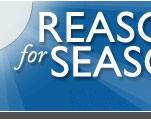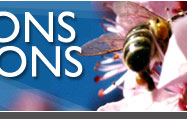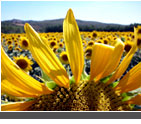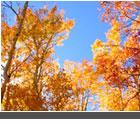| Starry
Night Software 2.1.3
 |
Mac
Installer
Compatible with
OS 9.0, but not OS X
Registration
Key: LX11000-67614 |
The
following instructions assume use of Starry Night
Version 2.1.3 (on Macintosh).
The interface on the Windows
version is very similar.
1. Double-click the Starry Night icon
on your hard drive to open the program.
2. Set the month, day, and year in the floating
time palette. For example, let’s use 7/27/2006.
3. Open the location dialog box by single clicking on the
word “location” in
the main palette. If you wish to set your latitude and longitude,
do so in the latitude and longitude windows (under the map)
and then click the “Set Location” button. If
you wish to use a specific city as your location, use the
location selection box (to the left of the map) to do so.
Clicking on the pointer for a given continent expands the
options for that continent. (We’ll select North America,
then United States, and then Denver, Colorado, for this example.)
When you have selected your location, click the “Set
Location” button.
4. Click on the drag icon (extreme upper right of the main
palette – the
symbol looks like a hand with fingers open).
5. Drag the main window until you are facing west.
6. Set the approximate time of expected Sunset in the floating
time palette. You should see the Sun as a small clear disk
at this point. If you do not, change your estimate for Sunset
in the floating time palette.
7. Advance the time palette until the Sun just intersects
the border between Earth and sky.
8. Using the drag icon, center the Sun in the monitor’s
field of view.
9. Record a description of the Sunset position.
For this example (7/27/2006, Denver CO), I find the Sunset
position is approximately halfway between the “W” and “
NW” indicators. Selecting “Local Guides” from
the Guides drop-down menu at the top of the screen can give
a more accurate fix on the Sunset position.
10. Record the Sunset time (from the floating
time palette). In our example the time of Sunset (7/27/2006,
Denver, CO)
is 8:14:25 P.M. (Daylight Savings Time).
11. Check to see if Daylight Savings Time is “on” or “
off.” A small yellow icon with eight dots around it,
just to the left of the time (in the floating time palette)
indicates that Daylight Savings Time is “on.” Single
clicking this icon changes the icon to a colorless circle
with only four dots surrounding it; this indicates that DST
is turned off.
In order to get Sunrise positions and times you will need
to set the window to face east instead of west
(Step 5).
Page 1 of 1
|
|
|